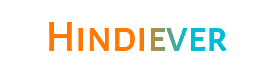कंप्यूटर में रहे सारे शॉटकट बटन जो कीबोर्ड पर उपलब्ध होते है , वह उपयोगकर्ता को मालूम होना बहुत ही जरुरी है। और उपयोगी भी होते है , जो उन्हें अपने काम को तेजी से और आसानी से करने में मदद करते है। यहां उनमें से A टू Z मुख्य शॉटकट बटन दिए गए हैं। ये बटन कुछ निम्नलिखित हैं।
माइक्रोसॉफ्ट वर्ड के शॉर्टकट keys | Computer Shortcut keys in Microsoft Word
| शॉर्टकट बटन | Description / Action | व्याख्या , विवरण |
| Ctrl + 0 | Toggles 6pts of spacing before a paragraph | किसी अनुच्छेद से पहले (6pts) 6 अंक का अंतर टॉगल करता है। |
| Ctrl + A | Select all contents of the page | पृष्ठ की सभी सामग्री का चयन करें / सभी टेक्स्ट को चुन सकते हैं । |
| Ctrl + B | Bold highlighted selection | चुने गए टेक्स्ट को Bold कर सकते है । |
| Ctrl + C | Copy selected text | टेक्स्ट को कॉपी कर सकते हैं । |
| Ctrl + D | Open the font preferences window | 1.बोल्ड , इटॅलिक ,अंडरलाईन फॉन्ट इन विकल्पो को होम टॅब मे पा सकते है। 2.फॉन्ट डायलॉग बॉक्स को इनवाइट करने के लिये । |
| Ctrl + E | Aligns the line or selected text to the center of the screen | चुने गए टेक्स्ट को बीच (Center) मे ला सकते है । |
| Ctrl + F | Open find box | लिखे हुए कन्टेन्ट मे से किसी शब्द को खोज सकते है । |
| Ctrl + G | Directly Go To Page, Section, Line, Bookmark, Comment, Footnote , Endnote, Field, Table, Graphic, Equation, Object, Heading | सीधे पेज, सेक्शन, लाइन, बुकमार्क, टिप्पणी, फ़ुटनोट, एंडनोट, फ़ील्ड, टेबल, ग्राफ़िक, समीकरण, ऑब्जेक्ट, शीर्षक पर जाएं |
| Ctrl + H | Find & Replace | लिखे हुए कन्टेन्ट मे किसी शब्द को किसी दुसरे शब्द से बदल सकते है |
| Ctrl + I | Italic highlighted selection | चुने गए टेक्स्ट को Italic कर सकते है। |
| Ctrl + J | Aligns the selected text or line to justify the screen | स्क्रीन को उचित ठहराने के लिए चयनित टेक्स्ट या लाइन को संरेखित करता है। |
| Ctrl + K | Insert a hyperlink | Insert Hyperlink पर जा सकते है । |
| Ctrl + L | Aligns the line or selected text to the left of the screen | लाइन या चयनित टेक्स्ट को स्क्रीन के बाईं ओर संरेखित करता है। |
| Ctrl + M | Indent the paragraph | पैराग्राफ को इंडेंट करें / Indent बढ़ा सकते है । |
| Ctrl + N | Opens new, blank document window | नई, रिक्त दस्तावेज़ विंडो खोलता है |
| Ctrl + O | Opens the dialog box or page for selecting a file to open | किसी फाइल को open कर सकते है । / किसी फ़ाइल का चयन करने के लिए संवाद बॉक्स या पृष्ठ खोलता है l |
| Ctrl + P | Open the print window | प्रिंट करने के लिए । |
| Ctrl + Q | Remove Paragraph Formatting | टेक्स्ट मे रहे पैराग्राफ फॉर्मेटिंग को हटा (Remove) सकते है। |
| Ctrl + R | Aligns the line or selected text to the right of the screen | लाइन या चयनित टेक्स्ट को स्क्रीन के दाईं ओर संरेखित करता है l |
| Ctrl + S | Save the open document | File, Document को सेव कर सकते हैं। |
| Ctrl + T | Create a hanging indent | स्थान-परिवर्तन |
| Ctrl + U | Underline the selected text | चुने गए टेक्स्ट को underline कर सकते है । |
| Ctrl + V | Paste | कॉपी या कट किए गए टेक्स्ट को पेस्ट कर सकते है । |
| Ctrl + W | Close the currently open document | वर्तमान में खुले दस्तावेज़ को बंद करें l |
| Ctrl + X | Cut selected text | चयनित टेक्स्ट को काटें l |
| Ctrl + Y | Redo the last action performed | की गई अंतिम क्रिया को दोबारा करें l |
| Ctrl + Z | Undo last action | अंतिम क्रिया पूर्ववत करें l |
| Ctrl + 1 | Single-space lines | पॅराग्राफ के बीच मे 1pt का अंतर देता है |
| Ctrl + 2 | Double-space lines | पॅराग्राफ के बीच मे 2pt का अंतर देता है |
| Ctrl + 5 | 1.5-line spacing | पॅराग्राफके बीच मे 1.5pt का अंतर देता है |
| Ctrl + ] | Increase selected font +1pts | चयनित फ़ॉन्ट +1 अंक बढ़ाए |
| Ctrl + [ | Decrease selected font -1pts | चयनित फ़ॉन्ट -1 अंक घटाए |
| Ctrl + F1 | Hide and Unhide the ribbon | रिबन (Ribbon)को छुपा और दिखा सकते है |
| Ctrl + F2 | Display the print preview | प्रिंट पूर्वावलोकन प्रदर्शित करें |
| Ctrl + F12 | Open the previously saved file | पहले से save फाईल को ओपन कर सकते है |
| Ctrl + Space | Remove formatting applied to text or paragraph | टेक्स्ट या पॅराग्राफ पर लगी हुई फॉरमॅटिंग को हटा सकते है |
| Ctrl + Backspace | delete word to the left of the cursor | कर्सर के बाई (Left ) ओर से एक एक वर्ड को डिलीट कर सकते है |
| Ctrl + Delete | delete word to the Right of the cursor | कर्सर के दाई (Right) ओर से एक एक वर्ड को डिलीट कर सकते है |
| Ctrl + Home | To move the cursor to the beginning of the document | कर्सर को डॉक्युमेंट कि शुरुआत मे लाने के लिए |
| Ctrl + End | To move the cursor to the end | कर्सर को डॉक्युमेंट के अंत मे लाने के लिए |
| Ctrl + Page Up | To move the cursor to the top of the previous page | डॉक्युमेंट मे कर्सर को पिछले पेज के टॉप पर पहुचने के लिए |
| Ctrl + Page Down | To move the cursor to the top of the next page | कर्सर को अगले पेज के टॉप पर पहुचने के लिए |
| Ctrl + Spacebar | Reset highlighted text to the default font | हाइलाइट किए गए टेक्स्ट को डिफ़ॉल्ट फ़ॉन्ट पर रीसेट करें |
| Ctrl + Left Arrow | Move the cursor to the left of a word | कर्सर को एक शब्द के बाए और ले जा सकते है |
| Ctrl + Right Arrow | Move the cursor to the Right of a word | कर्सर को एक शब्द के दाए और ले जा सकते है |
| Ctrl + Up Arrow | Move the cursor up one paragraph | कर्सर को एक पॅराग्राफ के उपर कि और ले जा सकते है यांनी पिछला पैराग्राफ कि शुरुआत मे ले जाता है |
| Ctrl + Down Arrow | Moves the cursor down one paragraph | कर्सर को एक पॅराग्राफ के नीचे कि और ले जा सकते है यांनी अगला पैराग्राफ कि शुरुआत मे ले जाता है |
| Alt, F, A | Save the document under a different file name | दस्तावेज़ को किसी भिन्न फ़ाइल नाम के अंतर्गत सहेजें l |
| Alt + F8 | Macro Name | फाईल मे Macro Name लगाने के लिए |
| Alt + Home | Go to the first cell of any row in the table | टेबल मे किसी (Row) लाईन कि पहली सेल (Cell ) मे जा सकते है |
| Alt + End | Go to the last cell of any row in the table | टेबल मे किसी (Row) लाईन कि अंतिम सेल (Cell ) मे जा सकते है |
| Alt + Page Up | Go to the first cell of any column in the table | टेबल मे किसी Column कि पहली सेल (Cell ) मे जा सकते है |
| Alt + Page Down | Go to the Last cell of any column in the table | टेबल मे किसी Column कि अंतिम सेल (Cell ) मे जा सकते है |
| Shift + F3 | Change the text in Microsoft Word from uppercase to lowercase or a capital letter at the beginning of every word | माइक्रोसॉफ्ट वर्ड में टेक्स्ट को अपरकेस से लोअरकेस या प्रत्येक शब्द की शुरुआत में एक बड़े अक्षर में बदलें |
| Shift + F7 | Runs a Thesaurus check on the selected word | चयनित शब्द पर Thesaurus जाँच चलाता है |
| Shift + F12 | Save the open document | खुले हुए दस्तावेज़ को सहेजें. |
| Shift + Enter | Create a soft break instead of a new paragraph. | नए पैराग्राफ़ के बजाय एक सॉफ्ट ब्रेक बनाएं। |
| Shift + Insert | Paste | पेस्ट कर सकते है । |
| Shift + Alt + D | Insert the current date | वर्तमान दिनांक डालें |
| Shift + Alt + T | Insert the current time | वर्तमान समय डालें |
| Ctrl + Sift + A | Capital Letter | चुने गये टेक्स्ट के सभी अक्षरोको Capital Letter मे कर सकते है |
| Ctrl + Sift + D | Double Underline | चुने हुए टेक्स्ट पर Double Underline लगा सकते है |
| Ctrl + Shift + F | Change the font | फ़ॉन्ट बदलें |
| Ctrl + Shift + G | Find out how many Pages, Words Characters (No Space/ With Space) Paragraphs Lines | किसी टेक्स्ट के कितने Pages, Words Characters (No Space/ With Space) Paragraphs Lines है यह पता कर सकते है |
| Ctrl + Shift + H | Hide | चुने गये टेक्स्ट को Hide कर सकते है |
| Ctrl + Sift + K | Small / Caps | चुने गये टेक्स्ट को Small या Caps कर सकते है |
| Ctrl + Shift + L | Quickly create a bullet point | शीघ्रता से एक बुलेट बिंदु बनाएं l |
| Ctrl + Shift + P | Font Dialog Box | फॉन्ट बदलने के लिए फॉन्ट डायलॉग बॉक्स खोल सकते है |
| Ctrl + Shift + Q | Symbol Font | सिलेक्ट किये हुए टेक्स्ट पर सिम्बॉल फॉन्ट लगा सकते है |
| Ctrl + Shift + W | Underline Only text not spaces | व्हाईट स्पेस को छोडकर सिलेक्ट किये हुए टेक्स्ट के नीचे underline लगा सकते है |
| Ctrl + Shift + O | Research | सिलेक्ट किये गये टेक्स्ट को रिसर्च कर सकते है |
| Ctrl + Shift + S | Apply Styles Window | Apply Styles Window ओपन कर सकते है |
| Ctrl + Shift + > | Increase selected font +1pts up to 12pt and then increase font +2pts | चयनित फ़ॉन्ट को +1 अंक से 12 अंक तक बढ़ाएँ और फिर फ़ॉन्ट को +2 अंक तक बढ़ाएँ |
| Ctrl + Shift + < | Decrease selected font -1pts if 12pt or lower; if above 12, decreases font by +2pt | यदि 12 अंक या उससे कम है तो चयनित फ़ॉन्ट -1 अंक घटाएँ; यदि 12 से ऊपर है, तो फ़ॉन्ट +2pt कम हो जाता है |
| Ctrl + / + c | Insert a cent sign (¢) | सेंट चिह्न डालें (¢) |
| Ctrl + ‘ + < char > | Insert a character with an accent mark, where <char> is the character you want. For example, if you wanted an accented è you would use Ctrl + ‘ + e as your shortcut key. To reverse the accent mark use the opposite accent mark, often on the tilde key | एक उच्चारण चिह्न के साथ एक वर्ण डालें, जहां वह वर्ण है जिसे आप चाहते हैं। उदाहरण के लिए, यदि आप एक उच्चारण è चाहते हैं तो आप अपनी शॉर्टकट key के रूप में Ctrl + ‘ + e का उपयोग करेंगे। उच्चारण चिह्न को उलटने के लिए विपरीत उच्चारण चिह्न का उपयोग करें, अक्सर टिल्ड key पर |
| Ctrl + Shift + * | View or hide non printing characters | non printing योग्य अक्षर देखें या छिपाएँ |
| Ctrl + Shift + F5 | Bookmark Insert | Bookmark Insert कर सकते है |
| Ctrl + Shift + F6 | Switches to another open Microsoft Word document | किसी अन्य खुले Microsoft Word दस्तावेज़ पर स्विच करता है |
| Ctrl + Shift + F12 | Prints the document | दस्तावेज़ प्रिंट करता है |
| Ctrl + Alt +1 | Changes text to heading 1 | पाठ (Text ) को शीर्षक 1 में बदलता है |
| Ctrl + Alt +2 | Changes text to heading 2 | पाठ को शीर्षक 2 में बदलता है |
| Ctrl + Alt +3 | Changes text to heading 3 | पाठ को शीर्षक 3 में बदलता है |
| Ctrl + Alt +D | Endnote Insert | Page मे Endnote Insert कर सकते है |
| Ctrl + Alt +F | Footnote Insert | Page मे Footnote Insert कर सकते है |
| Ctrl + Alt + I | Print Preview | Print Preview देख सकते है |
| Ctrl + Alt + M | comment insert | Microsoft word document मे comment insert कर सकते है l |
| Ctrl + Alt + N | Draft view | Read Mode/ Print Layout / Web Layout Mode मे लगा हुआ है , तो उसे Draft view मे switch कर सकते है l |
| Ctrl + Alt + P | Print Layout View | Read Mode/ / Web Layout Mode मे लगा हुआ है , तो उसे Print Layout View मे switch कर सकते है l |
| Alt + Ctrl + F2 | Open new document | नया दस्तावेज़ खोलें |
| F1 | Open Help | सहायता खोलें |
| F4 | Repeat the last action performed (Word 2000+) | निष्पादित अंतिम क्रिया को दोहराएँ (वर्ड 2000+) |
| F5 | Open the Find, Replace, and Go To window in Microsoft Word | माइक्रोसॉफ्ट वर्ड में फाइंड, रिप्लेस और गो टू विंडो खोलें |
| F7 | Spellcheck and grammar check selected text or document | वर्तनी जांच (Spellcheck) और व्याकरण (grammar )चयनित पाठ (Text) या दस्तावेज़ की जांच करें |
| F12 | Save As | के रूप रक्षित करें / सेव कर सकते हैं। |
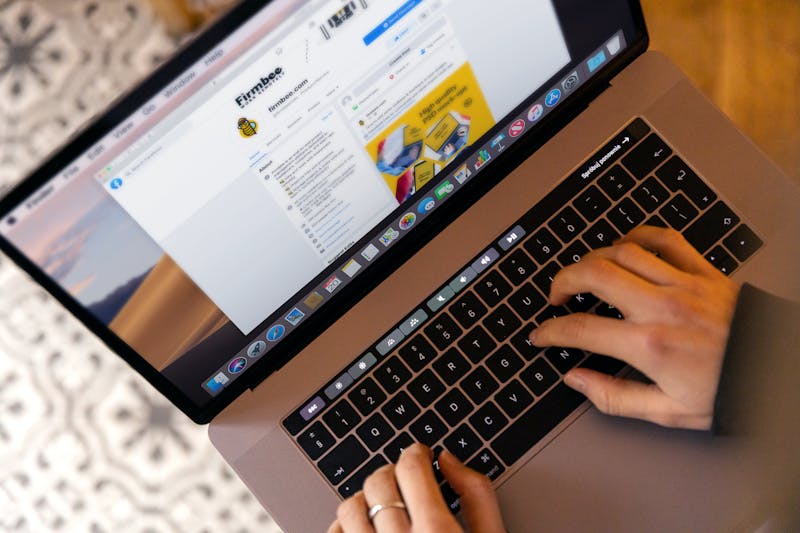
Computer Shortcut Keys
माइक्रोसॉफ्ट एक्सेल के शॉर्टकट keys| Computer
Shortcut keys in Microsoft Excel
| शॉर्टकट बटन | Description / Action | व्याख्या , विवरण |
| Ctrl + A | Select All | सबका चयन करें |
| Ctrl+B | Bold all cells in the highlighted section | हाइलाइट किए गए अनुभाग में सभी कक्षों को बोल्ड करें |
| Ctrl + C | Copy all cells in the highlighted section. | हाइलाइट किए गए अनुभाग में सभी कक्षों की प्रतिलिपि बनाएँ। |
| Ctrl + D | Copy / Fill | उपर कि cell में लिखे हुए कन्टेन्ट और फॉर्मेट ( formula) को नीचे कि cell में copy /fill करने में मदद करता है |
| Ctrl + F | Search current sheet | वर्तमान शीट खोजें |
| Ctrl + G | Go to a certain area | एक निश्चित क्षेत्र में जाएँ |
| Ctrl + H | Find and replace | ढूँढें और बदलें |
| Ctrl + I | Puts italics on all cells in the highlighted section | हाइलाइट किए गए अनुभाग में सभी कक्षों पर इटैलिक डालता है |
| Ctrl + K | Inserts a hyperlink | एक हाइपरलिंक सम्मिलित करता है |
| Ctrl + N | Creates a new workbook | एक नई कार्यपुस्तिका बनाता है |
| Ctrl + O | Opens a workbook | एक कार्यपुस्तिका खोलता है |
| Ctrl + P | Print the current sheet | वर्तमान शीट प्रिंट करें |
| Ctrl + S | Saves the open worksheet | खुली हुई वर्कशीट को सहेजता है |
| Ctrl + U | Underlines all cells in the highlighted section | हाइलाइट किए गए अनुभाग में सभी कक्षों को रेखांकित करता है |
| Ctrl + V | Pastes everything copied onto the clipboard | कॉपी की गई हर चीज़ को क्लिपबोर्ड पर चिपकाता है |
| Ctrl + W | Closes the current workbook | वर्तमान कार्यपुस्तिका को बंद कर देता है |
| Ctrl + X | Cuts all cells in the highlighted section | हाइलाइट किए गए अनुभाग में सभी कक्षों को काटता है |
| Ctrl + Y | Repeats the last entry | अंतिम प्रविष्टि दोहराता है |
| Ctrl + Z | Undo the last action | अंतिम क्रिया पूर्ववत करें |
| Ctrl + 0 | Hides columns | कॉलम छुपाता है |
| Ctrl + 1 | Changes the format of the selected cells | चयनित कक्षों का स्वरूप बदलता है |
| Ctrl + 2 | Bolds all cells in the highlighted section | हाइलाइट किए गए अनुभाग में सभी कक्षों को बोल्ड करता है |
| Ctrl + 3 | Puts italics all cells in the highlighted section | हाइलाइट किए गए अनुभाग में सभी कक्षों को इटैलिक रखता है |
| Ctrl + 4 | Underlines all cells in highlighted section | हाइलाइट किए गए अनुभाग में सभी कक्षों को रेखांकित करता है |
| Ctrl+5 | Puts a strikethrough all cells in the highlighted section | हाइलाइट किए गए अनुभाग में सभी कक्षों पर स्ट्राइक डालता है |
| Ctrl + 6 | Shows or hides objects | ( Object )ऑब्जेक्ट दिखाता या छुपाता है |
| Ctrl + 7 | Shows or hides the toolbar | टूलबार दिखाता या छुपाता है |
| Ctrl + 8 | Toggles the outline symbols | रूपरेखा प्रतीकों को प्रदर्शित करता है या छिपाता है |
| Ctrl + 9 | Hides rows | पंक्तियों को छुपाता है |
| Ctrl + ; | Enters the current date | वर्तमान दिनांक दर्ज करता है |
| Ctrl + ` | Changes between displaying cell values or formulas in the worksheet | वर्कशीट में सेल मान (cell values) या सूत्र प्रदर्शित करने के बीच परिवर्तन करता है |
| Ctrl + ‘ | Copies a formula from the cell above | उपरोक्त सेल से एक सूत्र की प्रतिलिपि बनाता है |
| Ctrl + – | Deletes the selected column or row | चयनित कॉलम या पंक्ति को हटा देता है |
| Ctrl + + | Insert | अन्तर्स्थापित करना |
| Ctrl + / | Selects the array containing the active cell | सक्रिय सेल वाली सरणी का चयन करता है |
| Ctrl + \ | Selects the cells that have a static value or don’t match the formula in the active cell | उन कक्षों का चयन करता है जिनका मान स्थिर है या सक्रिय कक्ष के सूत्र से मेल नहीं खाता है |
| Ctrl + [ | Selects all cells referenced by formulas in the highlighted section | हाइलाइट किए गए अनुभाग में सूत्रों द्वारा संदर्भित सभी कक्षों का चयन करता है |
| Ctrl + ] | Selects cells that contain formulas that reference the active cell | उन कक्षों का चयन करता है जिनमें सक्रिय कक्ष को संदर्भित करने वाले सूत्र शामिल हैं |
| Ctrl + Enter | Fills the selected cells with the current entry | चयनित कक्षों को वर्तमान प्रविष्टि से भरता है |
| Ctrl + Spacebar | Selects the entire column | संपूर्ण कॉलम का चयन करता है |
| Ctrl + Home | Move to cell A1 | सेल A1 पर जाने के लिये |
| Ctrl + End | Move to last cell on worksheet | वर्कशीट पर अंतिम सेल पर जाने के लिये |
| Ctrl + Tab | Move between Two or more open Excel files | दो या दो से अधिक खुली एक्सेल फाइलों के बीच जाए |
| Ctrl + F3 | Open Excel Name Manager | एक्सेल नाम प्रबंधक खोलें |
| Ctrl + F4 | Closes current Window | वर्तमान विंडो बंद करता है |
| Ctrl + F5 | Restores window size | विंडो का आकार पुनर्स्थापित करता है |
| Ctrl + F6 | Next workbook | अगली कार्यपुस्तिका पर जाने के लिये |
| Ctrl + F7 | Moves the window | कार्यपुस्तिका विंडो के अधिकतम न होने पर मूव कमांड निष्पादित करता है। |
| Ctrl + F8 | Resizes the window | विंडो का आकार बदलता है |
| Ctrl + F9 | Minimize current window | वर्तमान विंडो को छोटा करें |
| Ctrl + F10 | Maximize currently selected window | वर्तमान में चयनित विंडो को अधिकतम करें |
| Ctrl + F11 | Inserts a macro sheet | एक मैक्रो शीट सम्मिलित करता है |
| Ctrl + F12 | Opens a file | एक फ़ाइल खोलता है |
| Shift + Insert | Pastes what is stored on the clipboard | जो संग्रहीत है उसे क्लिपबोर्ड पर चिपकाता है |
| Shift + Page Up | select all cells from the current location to the last cell of the column | current location से column कि फर्स्ट cell तक सभी cells को सिलेक्ट कर सकते है |
| Shift + Page Down | select all cells from current location to the last cell of the column | current location से column के लास्ट cell तक सभी cells को सिलेक्ट कर सकते है |
| Shift + Home | Highlights all text to the left of the cursor | कर्सर के बाईं ओर के सभी टेक्स्ट को हाइलाइट करता है |
| Shift + End | Highlights all text to the right of the cursor | कर्सर के दाईं ओर के सभी टेक्स्ट को हाइलाइट करता है |
| Shift + Up Arrow | Extends the highlighted area up one cell | हाइलाइट किए गए क्षेत्र को एक सेल तक बढ़ाता है |
| Shift + Down Arrow | Extends the highlighted area down one cell | हाइलाइट किए गए क्षेत्र को एक सेल तक विस्तारित करता है |
| Shift + Left Arrow | Extends the highlighted area left one character | हाइलाइट किए गए क्षेत्र को एक वर्ण छोड़ कर विस्तारित करता है |
| Shift + Right Arrow | Extends the highlighted area right one character | हाइलाइट किए गए क्षेत्र को एक वर्ण तक विस्तारित करता है |
| Shift + F2 | Allows the user to edit a cell comment | उपयोगकर्ता को सेल टिप्पणी संपादित करने की अनुमति देता है |
| Shift + F3 | Opens the Excel formula window | एक्सेल फॉर्मूला विंडो खोलता है |
| Shift + F5 | Brings up a search box | |
| Shift + F6 | Move to previous panel | पिछले पैनल पर जाएँ |
| Shift + F8 | Add to selection | चयन में जोड़ें |
| Shift + F9 | Performs calculate function on active sheet | सक्रिय शीट पर गणना कार्य निष्पादित करता है |
| Alt + ‘ | Allows formatting on a dialog box | डायलॉग बॉक्स पर फ़ॉर्मेटिंग की अनुमति देता है |
| Alt + = | Creates a formula to sum all of the above cells | उपरोक्त सभी कक्षों का योग करने के लिए एक सूत्र बनाता है |
| Alt + Tab | Cycles through applications | अनुप्रयोगों के माध्यम से चक्र |
| Alt + Spacebar | Opens the system menu | सिस्टम मेनू खोलता है |
| Alt + Backspace | Undo | पूर्ववत |
| Alt + Enter | While typing text in a cell, pressing Alt + Enter will move to the next line, allowing for multiple lines of text in one cell | किसी सेल में टेक्स्ट टाइप करते समय, Alt + Enter दबाने पर वह अगली पंक्ति में चला जाएगा, जिससे एक सेल में टेक्स्ट की कई पंक्तियों की अनुमति मिल जाएगी। |
| Alt + F1 | Inserts a chart | एक चार्ट सम्मिलित करता है |
| Alt + F2 | Save As option | File Save करने के लिए |
| Alt + F4 | Exits Excel | एक्सेल से बाहर निकलें |
| Alt + F8 | Opens the macro dialog box | मैक्रो संवाद बॉक्स खोलता है |
| Alt + F11 | Opens the Visual Basic editor | विज़ुअल बेसिक संपादक खोलता है |
| Ctrl + Shift+ : | Enters the current time | वर्तमान समय में प्रवेश करता है |
| Ctrl + Shift +” | Copies value from cell above | उपरोक्त सेल से मान कॉपी करता है |
| Ctrl + Shift + = | Inserts a new column or row | एक नया स्तंभ या पंक्ति सम्मिलित करता है |
| Ctrl + Shift + ~ | Switches between showing Excel formulas or their values in cells | एक्सेल फ़ॉर्मूले और सेल में उनके मान दिखाने के बीच स्विच करें |
| Ctrl + Shift + @ | Applies time formatting | समय स्वरूपण लागू करता है |
| Ctrl + Shift + ! | Applies comma formatting | स्वल्पविराम स्वरूपन लागू करते हैं |
| Ctrl + Shift + $ | Applies currency formatting | चलन स्वरूपन लागू करते है |
| Ctrl + Shift + # | Applies date formatting | तारीख स्वरूपन लागू करते |
| Ctrl + Shift + % | Applies percentage formatting | टक्केवारी स्वरूपन लागू करते हैं |
| Ctrl + Shift + ^ | Applies exponential formatting | घातांकीय स्वरूपन लागू करते है |
| Ctrl + Shift + * | Selects the current region around the active cell | सक्रिय सेल के आसपास के वर्तमान क्षेत्र का चयन करता है |
| Ctrl + Shift + & | Places border around selected cells | चयनित कोशिकाओं के चारों ओर बॉर्डर रखता है |
| Ctrl + Shift + _ | Removes a border | एक बॉर्डर हटाता है |
| Ctrl + Shift + ( | Unhide rows | पंक्तियों को उजागर करें |
| Ctrl + Shift + ) | Unhide columns | स्तंभों को उजागर करें |
| Ctrl +Shift + { | Selects all cells directly or indirectly referenced by formulas in the highlighted section | हाइलाइट किए गए अनुभाग में सूत्रों द्वारा प्रत्यक्ष या अप्रत्यक्ष रूप से संदर्भित सभी कक्षों का चयन करता है |
| Ctrl + Shift + } | Selects cells which contain formulas that directly or indirectly reference the active cell | उन कक्षों का चयन करता है जिनमें ऐसे सूत्र होते हैं जो प्रत्यक्ष या अप्रत्यक्ष रूप से सक्रिय कक्ष को संदर्भित करते हैं |
| Ctrl + Shift + | (pipe) | Selects the cells within a column that don’t match the formula or static value in the active cell | किसी कॉलम के भीतर उन कक्षों का चयन करता है जो सक्रिय कक्ष में सूत्र या स्थिर मान से मेल नहीं खाते हैं |
| Ctrl + Shift + Spacebar | Selects the entire worksheet | संपूर्ण वर्कशीट का चयन करता है |
| Ctrl + Shift + Tab | Activates the previous workbook | पिछली कार्यपुस्तिका को सक्रिय करता है |
| Ctrl + Shift + A | Inserts argument names into a formula | सूत्र में तर्क नाम सम्मिलित करता है |
| Ctrl + Shift + F | Opens the drop-down menu for fonts | फ़ॉन्ट के लिए ड्रॉप-डाउन मेनू खोलता है |
| Ctrl + Shift + O | Selects all of the cells that contain comments | उन सभी कक्षों का चयन करता है जिनमें टिप्पणियाँ हैं |
| Ctrl + Shift + P | Opens the drop-down menu for point size | बिंदु आकार के लिए ड्रॉप-डाउन मेनू खोलता है |
| Ctrl + Shift + F6 | Previous workbook | पिछली कार्यपुस्तिका खोलता है |
| Ctrl + Shift + F3 | Creates names by using those of either row or column labels | पंक्ति या स्तंभ लेबल का उपयोग करके नाम बनाता है |
| Ctrl + Shift + F6 | Moves to the previous worksheet window | पिछली वर्कशीट विंडो पर ले जाया जाता है |
| Ctrl + Shift + F12 | Prints the current worksheet | वर्तमान वर्कशीट प्रिंट करता है |
| Alt + Shift + F1 | Creates a new worksheet | एक नई वर्कशीट बनाता है |
| Alt + Shift + F2 | Saves the current worksheet | वर्तमान वर्कशीट को सहेजता है |
| F1 | Opens the help menu | सहायता मेनू खोलता है |
| F2 | Edits the selected cell | चयनित सेल को संपादित करता है |
| F3 | After a name has been created, F3 will paste names | नाम बन जाने के बाद, F3 नामों को पेस्ट करेगा |
| F4 | Repeats last action. For example, if you changed the color of text in another cell, pressing F4 will change the text in cell to the same color | अंतिम क्रिया दोहराता है, उदाहरण के लिए, यदि आपने किसी अन्य सेल में टेक्स्ट का रंग बदला है, तो F4 दबाने से सेल में टेक्स्ट उसी रंग में बदल जाएगा |
| F5 | Goes to a specific cell. For example, C5 | एक विशिष्ट सेल में जाता है. उदाहरण के लिए, C5 |
| F6 | Move to the next pane | अगले फलक पर जाए |
| F7 | Spell check selected text or document | चयनित पाठ या दस्तावेज़ की वर्तनी जाँचें |
| F8 | Enters Extend Mode | विस्तार मोड में प्रवेश करता है |
| F9 | Recalculates every workbook | प्रत्येक कार्यपुस्तिका की पुनर्गणना करता है |
| F10 | Activates the menu bar | मेनू बार सक्रिय करता है |
| F11 | Creates a chart from selected data | चयनित डेटा से एक चार्ट बनाता है |
| F12 | Save As option | File Save करने के लिए |
| Tab | Move to the next cell, to the right of the currently selected cell | वर्तमान में चयनित सेल के दाईं ओर, अगले सेल पर जाए |
Computer Shortcut Keys for Windows 10
| शॉर्टकट बटन | Description / Action | व्याख्या , विवरण |
| Windows key | Open or close Start Menu | स्टार्ट मेनू खोलें या बंद करें |
| Windows key + A | Open The Action center | एक्शन सेंटर खोलें |
| Windows key + B | Highlight the notification area | अधिसूचना क्षेत्र को हाइलाइट करें |
| Windows key + C | Open Cortana in listening mode | Cortana को श्रवण मोड में लॉन्च करें। उपयोगकर्ता तुरंत Cortana से बात करना शुरू कर सकते हैं |
| Windows key + D | Display and hide the desktop | शो डेस्कटॉप (किसी भी एप्लिकेशन और अन्य विंडो को छुपाता/दिखाता है) और पिछली स्थिति के बीच स्विच करें। |
| Windows key + E | Open File Explorer | डेस्कटॉप पर स्विच करें और प्रदर्शित क्विक एक्सेस टैब के साथ फ़ाइल एक्सप्लोरर लॉन्च करें |
| Windows key + G | Open Game bar when a game is open | गेम खुला होने पर गेम बार खोलें |
| Windows key + H | Open the Share charm | शेयर चार्म खोलें |
| Windows key + I | Open Settings | सेटिंग पर जाए / खोलें |
| Windows key + K | Open the Connect quick action | वायरलेस डिस्प्ले और ऑडियो डिवाइस से कनेक्ट करने के लिए कनेक्ट फलक खोलें। |
| Windows key + L | Lock your PC or switch accounts | अपने पीसी को लॉक करें या अकाउंट स्विच करें |
| Windows key + M | Minimize all windows | डेस्कटॉप पर स्विच करें और सभी खुली हुई विंडो को छोटा करें (मिनिमाइज करें) |
| Windows key + O | Lock device orientation | डिवाइस ओरिएंटेशन लॉक करे |
| Windows key + P | Open the Project pane to search and connect to external displays and projectors | बाहरी डिस्प्ले और प्रोजेक्टर को खोजने और उनसे कनेक्ट करने के लिए प्रोजेक्ट फलक खोलें। |
| Windows key + R | Open Run dialog box | रन डायलॉग बॉक्स खोलें |
| Windows key + S | Open Search | (सर्च) खोज खोलें |
| Windows key + T | Cycle through the apps on the taskbar | टास्कबार पर ऐप्स के माध्यम से साइकिल चलाएं |
| Windows key + U | Open Ease of Access Center | पहुंच में प्रवेश केंद्र खोलें / आसानी से Access Center खोलें |
| Windows key + V | Open the clipboard | क्लिपबोर्ड खोलें |
| Windows key + X | Open Quick Link menu | त्वरित लिंक मेनू खोलें |
| Windows key + Y | Switch input between Windows Mixed Reality and your desktop | विंडोज़ मिश्रित वास्तविकता और अपने डेस्कटॉप के बीच इनपुट स्विच करें |
| Windows key + Z | Open the app-specific command bar | ऐप-विशिष्ट कमांड बार खोले |
| Windows key + Number(1,2,3,4…etc) | Open the app pinned to the taskbar in the position indicated by the number | टास्कबार पर नंबर द्वारा इंगित स्थिति में पिन किए गए ऐप को खोलें |
| Windows key + semicolon (;) | Open emoji panel | इमोजी पैनल खोले |
| Windows key + Comma | Temporarily peek at the desktop | अस्थायी रूप से डेस्कटॉप पर जाए |
| Windows key + Pause | Display the System Properties dialog box | सिस्टम गुण (System Properties )संवाद बॉक्स प्रदर्शित करें |
| Windows key + Up arrow key | Maximize app windows | ऐप विंडो को अधिकतम (Maximize) करें |
| Windows key + Down arrow key | Minimize app windows | ऐप विंडो को छोटा (Minimize )करें |
| Windows key + Left arrow | Maximize the app or desktop window to the left side of the screen | ऐप या डेस्कटॉप विंडो को स्क्रीन के बाईं ओर बड़ा करें |
| Windows key + Right arrow | Maximize the app or desktop window to the right side of the screen | ऐप या डेस्कटॉप विंडो को स्क्रीन के दाईं ओर बड़ा करें |
| Windows key + Home | Minimize all but the active desktop window (restores all windows on second stroke) | सक्रिय डेस्कटॉप विंडो को छोड़कर सभी को छोटा करें (दूसरे स्ट्रोक पर सभी विंडो को पुनर्स्थापित करता है) |
| Windows key + Spacebar | Switch input language and keyboard layout | इनपुट भाषा और कीबोर्ड लेआउट बदलें |
| Windows key + Enter | Open Narrator | Narrator खोलें |
| Windows key + PrtScn | Capture a screenshot and save in Screenshots folder | एक स्क्रीनशॉट कैप्चर करें और स्क्रीनशॉट फ़ोल्डर में सेव करें |
| Windows key + Tab | Open Task view | कार्य दृश्य खोलें |
| Windows key + “+” Plus key | Zoom in using the magnifier | आवर्धक (magnifier) का उपयोग करके ज़ूम इन करें |
| Windows key + “-” key | Zoom out using the magnifier | आवर्धक (magnifier) का उपयोग करके ज़ूम आउट करें |
| Windows key + forward slash (/) | Begin IME reconversion | IME पुनः रूपांतरण प्रारंभ करें |
| Windows key + Ctrl +D | Add a virtual desktop | एक virtual डेस्कटॉप जोड़ें |
| Windows key + Ctrl + F | Search for PCs (if you’re on a network) | PCs खोजें (यदि आप नेटवर्क पर हैं) |
| Windows key + Ctrl +V | Open shoulder taps | shoulder taps खोलें |
| Windows key + Ctrl +Q | Open Quick Assist | त्वरित सहायता ( Quick Assist ) खोलें |
| Windows key + Ctrl + Left arrow | Switch between virtual desktops you’ve created on the left | बाईं ओर आपके द्वारा बनाए गए वर्चुअल डेस्कटॉप के बीच स्विच करें |
| Windows key + Ctrl + Right arrow | Switch between virtual desktops you’ve created on the right | दाईं ओर आपके द्वारा बनाए गए वर्चुअल डेस्कटॉप के बीच स्विच करें |
| Windows key + Ctrl + Spacebar | Change to a previously selected input | पहले से चयनित इनपुट में बदलें |
| Windows key + Ctrl + Enter | Turn on Narrator | नैरेटर चालू करें |
| Windows key + Ctrl + Number ( 1,2,3,4…. etc) | Open the desktop and open the Jump List for the app pinned to the taskbar in the position indicated by the number | टास्कबार पर नंबर द्वारा इंगित स्थिति में पिन किए गए ऐप को खोलें |
| Windows key + Ctrl + F4 | Close current virtual desktop | वर्तमान virtual डेस्कटॉप बंद करें |
| Windows key + Shift + C | Open the charms menu | charms मेनू खोलें |
| Windows key + Shift + M | Restore minimized windows on the desktop | डेस्कटॉप पर न्यूनतम विंडो पुनर्स्थापित करें |
| Windows key + Shift + S | Take a screenshot of part of your screen | अपनी स्क्रीन के किसी भाग का स्क्रीनशॉट लें |
| Windows key + Shift +Number (1,2,3…etc) | Open the desktop and open the Jump List for the app pinned to the taskbar in the position indicated by the number | टास्कबार पर नंबर द्वारा इंगित स्थिति में पिन किए गए ऐप को खोलें |
| Windows key + Shift + Up arrow | Stretch the desktop window to the top and bottom of the screen | डेस्कटॉप विंडो को स्क्रीन के ऊपर और नीचे तक फैलाएँ |
| Windows key + Shift + Down arrow | Restore/minimize active desktop windows vertically, maintaining width | चौड़ाई बनाए रखते हुए सक्रिय डेस्कटॉप विंडो को लंबवत रूप से पुनर्स्थापित/छोटा करें |
| Windows key + Shift + Left or Right arrow | Move an app or window in the desktop from one monitor to another | डेस्कटॉप में किसी ऐप या विंडो को एक मॉनिटर से दूसरे मॉनिटर पर ले जाएं |
| Windows key + Alt + B | Turn HDR on or off | HDR को चालू या बंद करे |
| Windows key + Alt + D | Display and hide the date and time on the desktop | डेस्कटॉप पर दिनांक और समय प्रदर्शित करें और छिपाए |
| Windows key + Alt +Number (1,2,3… Etc) | Open the desktop and open the Jump List for the app pinned to the taskbar in the position indicated by the number | टास्कबार पर नंबर द्वारा इंगित स्थिति में पिन किए गए ऐप को खोलें |
| Ctrl + A | Select all content | सभी सामग्री का चयन करें |
| Ctrl + C | Copy selected items to clipboard | चयनित आइटम को कॉपी करें |
| Ctrl + D | Delete the selected item and move it to the Recycle Bin | चयनित आइटम को हटाएं और इसे रीसायकल बिन में ले जाएं |
| Ctrl + M | Enter Mark mode | मार्क मोड दर्ज करें |
| Ctrl + R | Refresh the active window | सक्रिय विंडो को Refresh करें |
| Ctrl + V | Paste content | content Paste करे |
| Ctrl + X | Cut selected items | चयनित वस्तुओं को काटें / (Cut) करे |
| Ctrl + Y | Redo an action | एक क्रिया पुनः (Redo) करें |
| Ctrl + Z | Undo an action | किसी क्रिया को पूर्ववत ( Undo ) करें |
| Ctrl + Right arrow | Move the cursor to the beginning of the next word | कर्सर को अगले शब्द की शुरुआत में ले जाए |
| Ctrl + Left arrow | Move the cursor to the beginning of the previous word | कर्सर को पिछले शब्द की शुरुआत में ले जाएँ |
| Ctrl + Down arrow | Move the cursor to the beginning of the next paragraph | कर्सर को अगले पैराग्राफ की शुरुआत में ले जाएँ |
| Ctrl + Up arrow | Move the cursor to the beginning of the previous paragraph | कर्सर को पिछले पैराग्राफ की शुरुआत में ले जाएँ |
| Ctrl + Insert | Copy the selected item | चयनित आइटम को कॉपी करें |
| Ctrl + Esc | Open the Start Menu | स्टार्ट मेनू खोलें |
| Ctrl + Spacebar | Turn the Chinese input method editor (IME) on or off | Chinese इनपुट मेथड एडिटर (IME) को चालू या बंद करें |
| Ctrl + Home | Move the cursor to the beginning of the buffer | कर्सर को buffer की शुरुआत में ले जाए |
| Ctrl + End | Move the cursor to the end of the buffer | कर्सर को buffer के अंत तक ले जाएँ |
| Ctrl + F4 | Close the active window | सक्रिय (Active ) विंडो बंद करें |
| Alt + Tab | Switch between open apps | खुले ऐप्स के बीच स्विच करें |
| Alt + Left arrow key | Go back | वापस जाए |
| Alt + Right arrow key | Go foward | आगे बढ़े |
| Alt + Page Up | Move up one screen | एक स्क्रीन ऊपर ले जाएँ |
| Alt + Page down | Move down one screen | एक स्क्रीन नीचे ले जाएँ |
| Ctrl + Alt +Tab | View open apps | खुले हुए ऐप्स देखें |
| Ctrl + Shift | Switch the keyboard layout | कीबोर्ड लेआउट बदलें |
| Ctrl + Shift + Esc | Open Task Manager | कार्य प्रबंधक ( Task Manager ) खोलें |
Chrome Keyboard Shortcuts Keys
| शॉर्टकट बटन | Description / Action | व्याख्या , विवरण |
| Command + D | Save the current page as a Bookmark | वर्तमान पृष्ठ (Page) को बुकमार्क के रूप में सहेजें |
| Command + E | Search for Selected text | चयनित पाठ खोजें |
| Command + F | Open the Find Bar | फाइंड बार खोलें |
| Command + H | Hide Google Chrome | Google Chrome छिपाए |
| Command + L | Put a Cursor in the search bar | सर्च बार में कर्सर रखें |
| Command + M | Minimize the current Window | वर्तमान विंडो को छोटा (Minimize) करें |
| Command + N | Open a new Window | एक नई विंडो खोलें |
| Command + Q | Quit Google Chrome | Google Chrome छोड़ें |
| Command + R | Reload the Current Page | वर्तमान पृष्ठ(Page) पुनः लोड करें |
| Command + T | Open a New Tab | एक नया टैब खोलें |
| Command + W | Close the current Tab | वर्तमान टैब बंद करें |
| Command + 9 | Jump to the last Tab | अंतिम (Last) टैब पर जाएं |
| Command + Appropriate Number( 1,2,3… Etc) | Jump To a Specific Tab | किसी विशिष्ट टैब पर जाएं |
| Command + Delete Key | Erase the Current Search | वर्तमान खोज (Search) मिटाए |
| Command + Link | Open a Hyperlink in a New Tab | एक नए टैब में हाइपरलिंक खोले |
| Command + ,( Comma Key) | Open The Settings Page | सेटिंग्स पृष्ठ (Page) खोलें |
| Ctrl + A | Select all | सबका चयन करें |
| Ctrl + C | Copy | कॉपी करें |
| Ctrl + D | Bookmark current page | वर्तमान पृष्ठ को बुकमार्क करें |
| Ctrl + F | Search the current page | वर्तमान पृष्ठ खोजें |
| Ctrl + H | View History | इतिहास (History) देखें |
| Ctrl + J | Open Downloads | डाउनलोड खोलें |
| Ctrl + K | Moves cursor to the address bar to perform a Google search | Google खोज करने के लिए कर्सर को address बार पर ले जाता है |
| Ctrl + L | Select all text in the address bar | एड्रेस बार में सभी टेक्स्ट का चयन करें |
| Ctrl + N | Open new window | नई विंडो खोलें |
| Ctrl + O | Open a file | फ़ाइल खोलें |
| Ctrl + P | Open Print dialog | प्रिंट संवाद खोलें |
| Ctrl + R | Refresh the page | पृष्ठ Refresh करें |
| Ctrl + S | Save the current webpage | वर्तमान वेबपेज सहेजें (Save ) करें |
| Ctrl + T | Open new tab | नया टैब खोलें |
| Ctrl + U | View page source | पृष्ठ का source देखें |
| Ctrl + V | Paste | Paste करें |
| Ctrl + W | Close current tab | मौजूदा टैब बंद करें |
| Ctrl + X | Cut | Cut करें |
| Ctrl + Y | Redo | फिर से करना |
| Ctrl + Z | Undo | पूर्ववत |
| Ctrl + 0 (Zero) | Reset zoom to 100% | ज़ूम को 100% पर रीसेट करें |
| Ctrl + 1 To Ctrl + 8 | Switch to tab 1 To 8 | टैब 1 से 8 पर स्विच करें |
| Ctrl + 9 | Switch to last tab | अंतिम टैब पर स्विच करें |
| Ctrl + Plus (+) | Zoom in | ज़ूम इन करें |
| Ctrl + Minus (-) | Zoom out | ज़ूम आउट करें |
| Ctrl +Tab | Move to next tab | अगले टैब पर जाएँ |
| Ctrl + Backspace | Delete previous word | पिछला शब्द हटाएँ |
| Ctrl + End/Home | Jump to the end/ beginnning of a text field/document | टेक्स्ट फ़ील्ड/दस्तावेज़ के अंत/शुरुआत पर जाएं |
| Ctrl + Enter | Add “www.” and “.com” to text in the address bar and open page | “www” जोड़ें और एड्रेस बार में टेक्स्ट करने के लिए “.com” लिखें और पेज खोलें |
| Alt + E | Open Chrome’s menu | Chrome का मेनू खोलें |
| Alt + Home | Open your homepage in the current tab | वर्तमान टैब में अपना मुखपृष्ठ खोलें |
| Shift + Link | Open a link in a New Window | नई विंडो में एक लिंक खोलें |
| Shift + Enter Key | Scroll to Previous keyword in find bar | खोज बार(Find bar) में पिछले कीवर्ड तक स्क्रॉल करें |
| Shift + Delete | Go Forward to the Next page | अगले पृष्ठ (Page) पर आगे बढ़ें |
| Shift + Space | Move up the page | पृष्ठ (Page ) को ऊपर ले जाए |
| Command + Shift + J | Open The Download Page | डाउनलोड पृष्ठ (Page) खोलें |
| Command + Shift + M | Log in as Different user | भिन्न (Different) उपयोग के रूप में लॉग इन करें |
| Command + Shift + N | Open new incognito window | नई गुप्त विंडो खोलें |
| Command + Shift + T | Reopen Last Tab Closed | अंतिम (Last) बंद टैब को पुनः खोलें |
| Command + Shift + W | Close the current Window | वर्तमान विंडो बंद करें |
| Command + Shift + Delete Key | Clear browsing data | समस्त ब्राउज़िंग डेटा साफ़ करें |
| Command + Option + Right Arrow Key | View Next Tab | अगला टैब देखें |
| Command + Option + Left Arrow Key | View Previous Tab | पिछला टैब देखें |
| Shift + Option + Right Arrow Key | Highlight the Next word in Search | खोज (Search) में अगला शब्द हाइलाइट करें |
| Shift + Option + Left Arrow Key | Highlight the last word in Search | खोज (Search) में अंतिम शब्द को हाइलाइट करें |
| Ctrl + Command + F | Maximize the current Window | वर्तमान विंडो को अधिकतम (Maximize) करें |
| Ctrl + Shift + B | Toggle bookmarks bar | बुकमार्क बार टॉगल करें |
| Ctrl + Shift + D | Bookmark all open tabs | सभी खुले टैब को बुकमार्क करें |
| Ctrl + Shift + J | Open the Developer Tools panel | डेवलपर टूल पैनल खोलें |
| Ctrl + Shift + M | Open Users menu to log in as someone else | किसी अन्य के रूप में लॉग इन करने के लिए उपयोगकर्ता मेनू खोलें |
| Ctrl + Shift + N | Open new incognito window | नई गुप्त विंडो खोलें |
| Ctrl + Shift + O | Open Bookmark Manager | बुकमार्क प्रबंधक खोलें |
| Ctrl + Shift + Q | Quit Chrome | क्रोम छोड़े |
| Ctrl + Shift + R | Refresh the page without loading cache | cache लोड किए बिना पृष्ठ को Refresh करे |
| Ctrl + Shift + T | Reopen last closed tab | अंतिम बंद टैब को पुनः खोले |
| Ctrl + Shift + V | Paste without formatting | बिना फ़ॉर्मेट किए चिपकाएँ |
| Ctrl + Shift + W | Close current window | वर्तमान विंडो बंद करें |
| Ctrl + Shift + Del | Open Clear Browsing Data menu | Clear Browsing Data menu खोले |
| Ctrl + Shift + Tab | Move to prior tab | पूर्व टैब पर जाएँ |
| Shift + Alt + B | Highlight bookmarks bar; use arrows to navigate | बुकमार्क बार हाइलाइट करें; navigate करने के लिए bar; का उपयोग करें |
| Shift + Alt + T | Highlight the icons in the address bar row | address बार पंक्ति में आइकन हाइलाइट करें |
| Alt + Shift + I | Open a form to send feedback on Chrome | Chrome पर फ़ीडबैक भेजने के लिए एक फ़ॉर्म खोलें |
| Ctrl + Alt + Backspace | Delete next word | अगला शब्द हटाएँ |
| Alt + Space + N | Maximize current window | वर्तमान विंडो को अधिकतम ( Maximize )करें |
| Alt + Space + X | Minimize current window | वर्तमान विंडो को छोटा (Minimize ) करें |
| Esc | Stop page from loading | पेज को लोड होने से रोकें |
| End | Go to bottom of current page | वर्तमान पृष्ठ के नीचे जाएँ |
| Delete Key | Go back to the previous page | पिछले पेज पर वापस जाए |
| Enter Key | Scroll to the Next keyword in find bar | खोज बार में अगले कीवर्ड तक स्क्रॉल करें |
| Space Bar | Scroll Down the Web Page | वेब पेज को नीचे स्क्रॉल करें |
| Home | Go to top of current page | वर्तमान पृष्ठ के शीर्ष पर जाए |
| F1 | Open Chrome help | Chrome सहायता खोलें |
| F11 | Toggle full-screen mode |
मुझे आशा है की आपको इस पोस्ट के माध्यम से बहोत से शॉर्टकट keys के बारे में अच्छी जानकारी मिली होगी। पोस्टअच्छा लगा हो तो कृपया इस post को Social Networks जैसे कि Facebook, What’s app, Twitter और अन्य Social Platforms पर भी जरूर शेयर करें।….